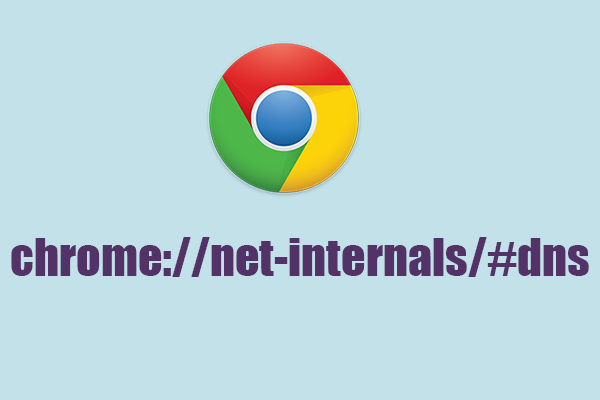For avid users of the Google Chrome browser, the ability to fine-tune settings and delve into the technical aspects of browsing can be an intriguing endeavor. One such feature that often goes unnoticed is the chrome://net-internals/#dns page, which allows users to inspect and manipulate DNS settings. While this feature is typically accessed through the desktop version of Chrome, it’s also possible to explore DNS settings on mobile devices, albeit with a few differences and limitations.
Understanding DNS
Before delving into Chrome’s mobile DNS settings, it’s essential to grasp the concept of DNS (Domain Name System). DNS is essentially the internet’s address book, translating human-readable domain names (like google.com) into IP addresses that computers can understand. This translation is crucial for web browsing, as it enables users to access websites using familiar domain names rather than remembering complex numerical addresses.
Accessing chrome://net-internals/#dns on Mobile
While Chrome’s mobile interface is streamlined for ease of use, accessing the chrome://net-internals/#dns page requires a few extra steps compared to the desktop version:
- Open Chrome Browser: Launch the Chrome browser on your mobile device.
- Enter the URL: In the address bar, type chrome://net-internals/#dns and hit Enter.
- Navigate to DNS Settings: This will take you to the DNS settings page, where you can view and manipulate DNS-related information.
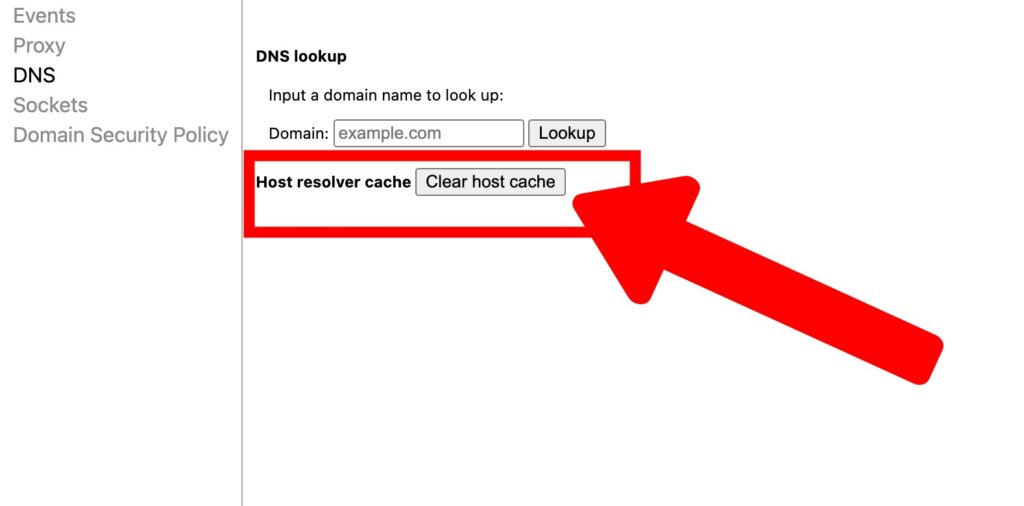
Exploring DNS Settings on Mobile
On the chrome://net-internals/#dns page, users can perform several actions to inspect and modify DNS settings:
- View DNS Cache: Users can view the current contents of the DNS cache, including cached host mappings and their respective TTL (Time To Live) values. This can be helpful in diagnosing DNS-related issues and understanding the performance of DNS resolution on mobile devices.
- Flush DNS Cache: In some cases, flushing the DNS cache can resolve connectivity issues or update stale DNS records. While this feature is commonly available on the desktop version of Chrome, its availability on mobile devices may vary depending on the platform and device configuration.
- Enable DNS Over HTTPS (DoH): DNS Over HTTPS is a protocol that encrypts DNS queries, enhancing privacy and security while browsing the web. Chrome for desktop allows users to enable DoH via settings, but this feature may not be directly accessible through chrome://net-internals/#dns on mobile devices. However, users can configure DoH by using third-party DNS resolver apps or adjusting system-level DNS settings.
- Analyze DNS Lookup Performance: By monitoring DNS lookup performance on mobile devices, users can identify bottlenecks and optimize DNS resolution for improved browsing speed and reliability. Chrome’s DNS settings page provides insights into DNS lookup times and potential issues that may impact browsing performance.
Limitations and Considerations
While exploring DNS settings on mobile devices using chrome://net-internals/#dns can be insightful, it’s essential to note some limitations:
- Platform Differences: The availability of certain DNS-related features may vary between different platforms (e.g., Android, iOS) and device configurations. Some features accessible on the desktop version of Chrome may not be directly accessible or configurable on mobile devices.
- System-Level Settings: Certain DNS settings, such as DNS server configuration and DoH, may be managed at the system level rather than within the Chrome browser itself. Users may need to adjust system settings or use third-party apps to modify these parameters on mobile devices.
- Risk of Misconfiguration: Modifying DNS settings without a clear understanding of their implications can potentially disrupt internet connectivity or compromise privacy and security. Users should exercise caution when making changes to DNS settings and seek guidance if unsure.
Conclusion
Exploring DNS settings using chrome://net-internals/#dns on mobile devices offers insights into DNS resolution performance and provides tools for diagnosing and optimizing browsing experiences. While the mobile interface may differ from its desktop counterpart, users can still leverage these features to gain a deeper understanding of how DNS works and improve their browsing experience on Chrome mobile.